Hopefully you read my overview of sitebuilders including Wix, Weebly and Squarespace. In today’s post, I’m going to explain how I built a site on Squarespace.
(I want to be clear up front that I’m not ranking the site builders. I built different types of sites on each service, and my goal is to explain how the process worked for me.)
I used a newly-registered domain name for my site: Bartending.school. It was a premium domain name, but the $220-a-year price tag seemed reasonable given the high search volumes for bartending school topics.
Like the other site builders, Squarespace didn’t ask me about a domain name before I got started. Instead, I selected a template and started building the site. It wasn’t until I was ready to publish that I had to select my domain and pay for anything.
Building
I selected a template and started building out my site. Overall, Squarespace was extremely easy to learn and use. There were a couple of site design procedures that confused me a bit, such as editing the top menu and the sections of the website. In one instance, I couldn’t figure out how to exit out of a screen and ended up hitting the back button. But Squarespace has good help pages that walked me through the few hurdles I faced.
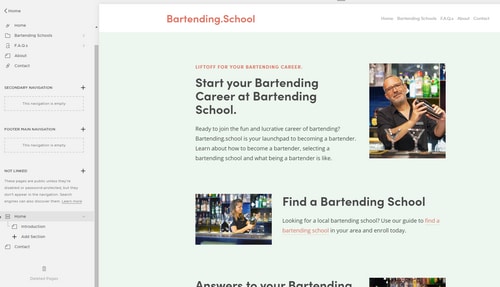
I particularly like the ease of making sitewide changes to fonts and text sizes through the style editor.
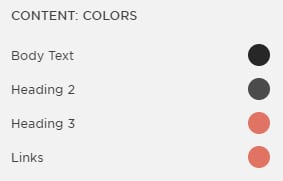
My site takes advantage of regular pages as well as blog pages. Squarespace’s built-in blog system has few of the bells and whistles you get with WordPress. But, keeping with the simplicity, it’s easy to use.
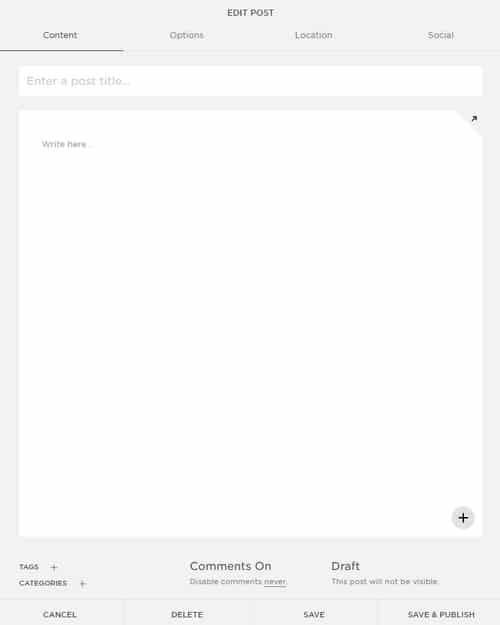
Blog pages are also compatible with AMP, which could help you get more traffic for Google.
While Wix has “apps” that can be plugged into your site similar to what Shopify offers, all of Squarespace’s apps (called integrations) are available by default. You can see them here.
I spent quite a bit of time building the site because I drafted all of the content from scratch. But once I got the hang of Squarespace, adding new content was very easy.
Packages
Squarespace makes you pay before you can publish (some competitors let you published a branded-site on a subdomain without paying).
Here’s the pricing for regular (not e-commerce) websites:
Personal Plan – $16 a month or $144 a year.
Business Plan – $26 a month or $216 a year.
The business plan adds additional features including the ability to add some customized code to your header and in the site. It also comes with some ecommerce capabilities, although for those you might want to opt for one of the dedicated e-commerce packages.
The customized code injection and code blocks in the business plan will be necessary if you want to add third-party javascript widgets such as Adsense. But, as with all of these site builders, you can’t edit code line-by-line.
It’s worth noting that Squarespace doesn’t offer email. Instead, it has a partnership with Google to offer G Suite’s basic plan. This is typical for site builders.
After selecting a plan, I connected my domain bartending.school to the website by adding DNS records at my domain registrars. A free domain comes with all annual packages. (Of course, not a premium one like bartending.school.)
Publishing and Promoting
Once your site is built, any changes you make to the site will instantly be published when you save them.
Squarespace integrates directly with Google Search Console. Once your site is built you can click a few buttons to add it to Search Console. Your sitemap will automatically be submitted as well.
Once nice feature is that you can access much of your Search Console data from directly within the Analytics section of Squarespace.

Overall
I am very impressed by Squarespace. Just looking at my site, It’s much more professional looking that something I could have created in the same amount of time with WordPress. I can see why a small business would opt to use Squarespace as opposed to WordPress.

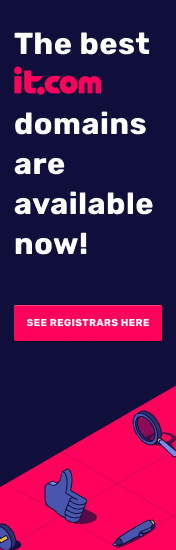



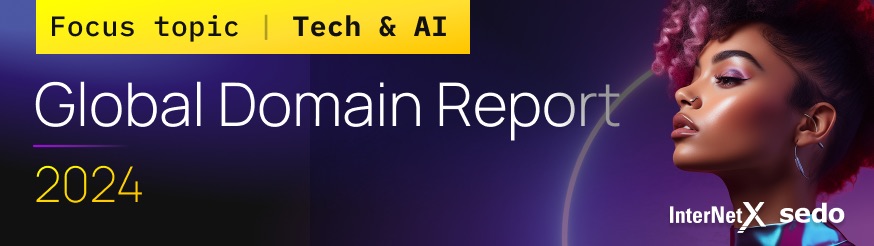
This is great information! Thanks for reviewing these website builders.