Allowing comments on your WordPress website is a great way to boost interactions between yourself and your loyal readers.
In fact, comments provide you the opportunity to engage directly with those who are reading your content and can provide some great insight into what type of content readers like, pain points your readers have, and things your readers would like to see more of.
However, your website’s comments can get out of control if not managed properly.
[clickToTweet tweet=”Take control of your website’s comments now before they ruin your website.” quote=”Take control of your website’s comments now before they ruin your website.”]
If you fail to moderate your site’s comments, you run the risk of your comment section being overrun by spam, which looks unprofessional and can turn even the most loyal readers away from not only commenting on your posts, but also reading your content.
In addition, spam comments with malicious links in them will harm the user experience if a reader clicks on them thinking there is something useful behind the links, only to find out they have been redirected to an unsavory website. Your reader may then start to lose faith in your blog, despite the fact you didn’t place that link there.
If you are looking to provide a healthy interaction between your site visitors, and keep readers coming back for more, it is important you moderate your comments thoroughly.
Luckily, there are some really easy ways to moderate your comments without having to hassle with too much manual moderation, which can be time-consuming.
To find out how to keep your sanity, and your comments under control, keep reading.
The Best Ways to Moderate Your Website’s Comments
1. Configure Your Website
The first step to getting a handle on your website’s comments is to configure your website properly. Start by navigating to Settings > Discussion.
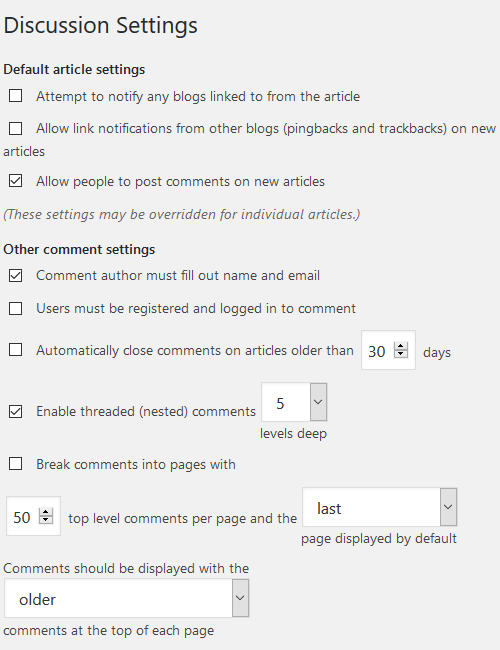
The important takeaway settings here are the following:
- Allow/disallow trackbacks and pingbacks (a major source of spam)
- Enable comments on new posts
- Make comment authors fill out their name and email
- Require login to comment, thus enhancing comment control
- Determine when to close comments (to prevent spam overload on older content)
- Enable threaded comments and define how deep they will go
- Choose the chronological order of comments
Most importantly, when it comes to properly managing your website’s comments, you should define whether to receive email notifications.
For example, you can receive an alert anytime someone posts a comment on your website, or when a comment is being held for moderation.
Though the task of manually moderating every comment is time-consuming, this option is still available for those who prefer that method or have a small website where manually managing comments is not too overwhelming.
However, to make things a little easier, the default WordPress comment settings allow you to configure how you would like to moderate your comments:
- Only hold comments with a specified number of links in moderation for your approval
- Specify specific keywords that will force comments into moderation
- Create a blacklist of keywords that will force comments into the trash
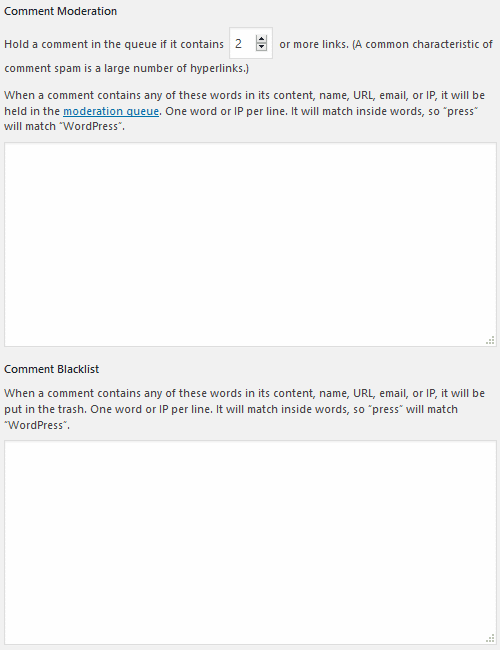
2. WordPress Default Comment Moderation
If you do decide to manually moderate comments on your website, there is also another way to lessen the hassle a bit.

Again, navigate to Settings > Discussion and scroll down to the section labeled Before a comment appears.
Here you can choose to manually approve all comments left on your website (which is not always recommended). Or, you can select the box allowing any comment left by a previously approved comment author.
For websites with a ton of loyal readers that regularly comment on your content, this drastically cuts the moderation process.
3. Moderate Using a WordPress Plugin
If you are really looking for an easy way to moderate your website’s comments, try using one of the many WordPress commenting plugins that are available. They typically work to clear your website of suspicious, spammy looking comments, without you having to moderate every single comment left on your website. Instead, they either leave the questionable comments for you to approve, or eliminate them altogether with no further action required on your part.
Akismet

This free WordPress plugin comes as part of the core of your WordPress website, meaning it is there once your WordPress website is up and running. However, you have to activate it to receive features such as:
- Automatic filtering of suspicious looking comments
- Reveal comments with links that have hidden or misleading links
- Status history of all comments to see caught, cleared, spammed, or unspammed comments
- Number of approved comments per user
- Discard feature for clearing out actual spam
This is a simple way to filter out most comment issues on your website. However, you should double check every now and then to make sure legitimate comments aren’t accidentally being marked as spam.
WordPress Zero Spam

WordPress Zero Spam is another free plugin that helps you moderate comment spam. It is one of the simplest to use on the market today, and it does a great job filtering out unwanted comments. Here are some of its best features:
- No CAPTCHA requirements
- No configuration – just install and activate
- Capture 99.9% of all spam registrations and comments
- No moderation queues
In addition, this plugin supports caching plugins, WPForms, BuddyPress, and Contact Form 7 to name a few.
WP-SpamShield
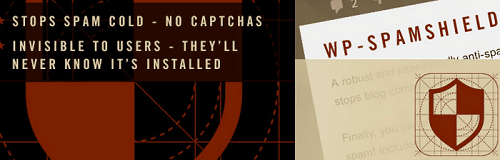
This all-in-one comment moderation plugin eliminates all kinds of spam – comment, contact form, registration, trackback, and pingback.
- 2 layers of protection – JS/Cookies Anti-Spam and Algorithmic Anti-Spam
- Works in the background
- No need for CAPTCHAS
In the end, this plugin helps to clear your WordPress website from thousands of spam comments that can strain your server and affect your page speed, overall site performance, and of course, user experience.
Final Thoughts
Moderating your WordPress website’s comments can be a challenging task if you have a large website, lots of site traffic, and plenty of user enagagement with your content.
And, short of disabling the commenting feature on your website, you must take some steps to control your comments to maintain an authoritative stance in your niche.
Try moderating your comments using any number of the above-mentioned tips and tricks and see how your website improves in all areas – user engagement, page speed, performance, and popularity.

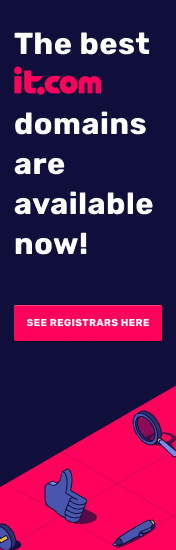



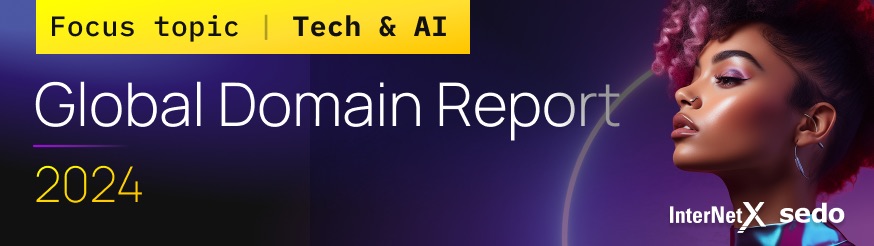
I have a wordpress site and I an using Akismet plugin, this is great plugin to control spam comments. 🙂
Hi Kundan,
I agree, Akismet is a great plugin for monitoring and controlling spam on your WordPress website. In fact, that’s the plugin I use (and always have used) on my own personal website.
My favorite part is that it does most of the work for me, while still allowing me some control over whether to mark a comment as truly spam or not. While this may not work for some huge websites that receive tons of comments daily, for a moderate website such as my own, I think it more than does the job. And, it’s FREE which of course I love!
Thank you so much for stopping by and letting us know what works for you. 🙂
Blocking spam comments can be really difficult at times. Thanks for sharing this info. I will certainly try out some of these methods.
I am using Akismet. It’s good.